Primary Code is a program that helps us explain programming concepts to children in an interactive and visual way.
We learned about the following concepts that are essential for any kind of programming activity.
- Input is what we introduce in the computer (such as typing with the keyboard) and output is the screen (or it could be a pendrive or a printer) displaying, for example, written messages.
- Variables are what we write on screen as "values".
- Conditionals, we decide what we want to see happen in the program each time we enter a value.
- Loops, when we want something to be repeated in a certain way and as many times as we want it to be repeated.
Here are some screenshots of how we understand all these elements in Primary Code.
1. For Output and Input, for example we have this one. Since I typed my name in at the beginning, "Sara" comes up when I press on one of the Values that says My name (fruits that are related to concepts-words). The output is then the word Sara that appears on the screen.
Fig. 1 Output that appears as an example.For seeing output that is shown in different lines we have the following example. By pressing on two different fruits we first get the content of the first one on the top and below the content of the second fruit we press:
Fig 2. Output in different lines.
To see output in the same line, we tried the following. I first pressed on the Apple: my first name, and then on the orange: my last name:
Fig. 3 Output in the same line
The following is to understand how Input works and how it reflects on the output when we execute it:
Fig. 4 Simple Input
To learn the concept of Output with variables we follow this sequence. We make certain choices to put in the values we wish from the ones available:
Fig. 5 Output with variables.
2. Conditionals
We have a means to understand what conditionals are when we use Primary Code. It is set out in a simple way in these examples. From now on, in this section we will view different types of conditionals. In first place, we have If-Or Else 1:
Fig. 6 Conditionals: If - or Else 1
Next we have the example, which is slightly more complex, If- or Else 2:
Fig. 7 Conditionals: If - or Else 2
Then we have with more elements, that allow us to define better the different variables that can occur to generate the appropriate output. This is an example of If - or Else 3:
Fig. 8 Conditional: If- or Else 3
Now we will go on to see Conditionals under the concept of Switch. Here we have two different values, 7 and 2. This is the Switch example 1:
Fig. 8 Conditionals: Switch 1
To understand Conditionals Switch 2, we have the next stage, always with a higher degree of complexity:
Fig.9 Conditionals: Switch 2
We have entered Switch 3 and this is the outcome of it. As we can see, complexity is increasing:
Fig.10 Conditionals: Switch 3
We learned also what it would look like on a piano by using Conditionals, this time called Switch 4:
Fig.11 Conditionals: Switch 4
While we end this section of Conditionals on Primary Code we will see the following conditional: If-Else:
Fig.12 Conditionals:If - Else
3. Loops. Now we will see and visualise how loops work. Although there are many ways of making them, we will be brief on this part. I encourage you to work on Primary Code before starting to use Scratch as all the basic concepts are explained and more easily understood in this way.
The simplest example is this one Loops: While 1:
We are going to show a step further that is Loops: While 2
Fig.14 Loops:While 2
The next one we are sharing here is another process which is called Loops: Do-While 2:
Fig.15 Loops:Do-While 2
We also did a Loops: Do-while 5 with different variables. The result is this once it cannot go any further:
Fig.16 Loops:Do-While 2
This time we will work with For which makes the process change slightly. As we can see here using For 1:
Another example of using For is this Loops: For 4:
Fig.18 Loops: For 4
I want to make sure this example is contained in this part, which is interesting because it contains an increase and a decrease, one called i and the other j. This is Loops: For 5:
Fig.19 Loops: For 5
That is all concerning Primary Code for now. In following posts we will be putting these principles into practice using a different software called Scratch. This software is essential for understanding the logic behind programming with rich examples showing the basic mechanisms.
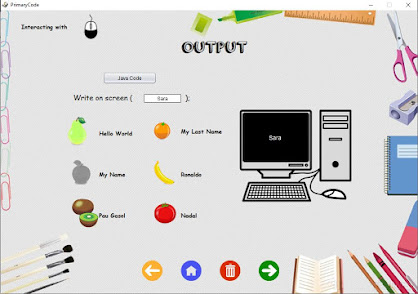
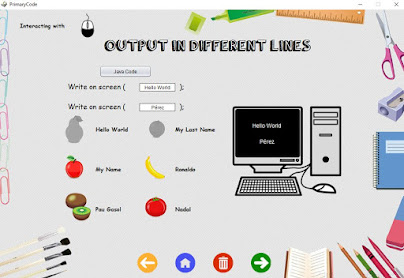









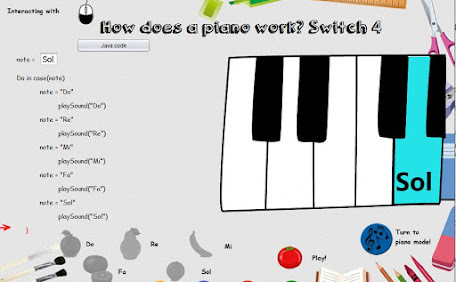






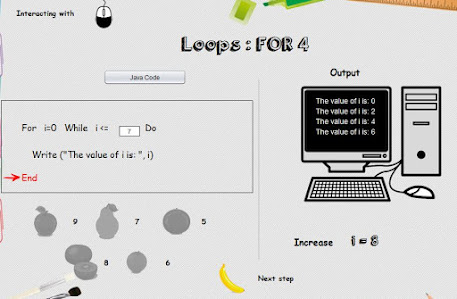
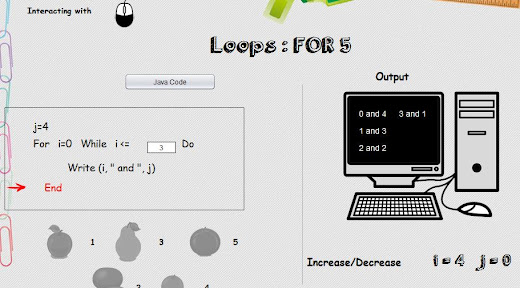


Comments
Post a Comment